How to fix HP LaserJet Pro MFP M28 - M31 error codes?
This information provided by https://support.hp.com is for HP LaserJet Pro MFP M28a, M28w, M29a, M29w, M30a, M30w, and M31w printers.
Click here to see our latest toner deals for M28 - M31 printer.
The following sections describe the most common error conditions with combinations of blinking (flashing) lights displayed on the printer control panel, followed by solutions for each combination. Find the blinking light pattern that displays on the control panel, and then follow the steps to resolve the issue.
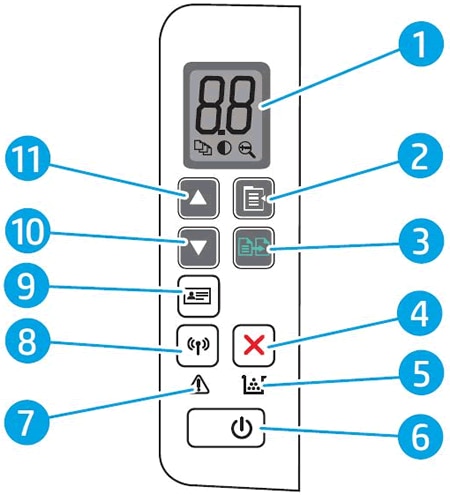
- Control panel LED display
- Copy Setup button
- Start Copy button
- Cancel button
- Supplies light
- Power button/light
- Attention light
- Wireless button/light
- ID Copy button
- Down arrow button
- Up arrow button
The HP LaserJet Pro MFP M28 - M31 Wireless light blinks
The Wireless light blinks when a connection is configuring or when the printer cannot find a wireless signal or cannot connect to the network.
Step 1: Wait for the HP LaserJet Pro MFP M28 - M31 printer to establish a connection
The Wireless light blinks when the printer is attempting to connect to the wireless router or access point. Wait a few minutes, and then check the light again.
- If the Wireless light is on and steady, the printer is connected and you can stop troubleshooting.
- If the Wireless light is still blinking, continue to the next step.
Step 2: Check for issues with the wireless network
- The network connection is no longer active, or has low signal strength.
- The printer goes into sleep mode or standby mode.
- The printer is either too far away from the wireless router, or too close to it. The recommended distance between the printer and the router is 1.0 meter to 1.5 meters (3 ft to 5 ft).
- A firewall prevents the printer from accessing the computer and wireless network.
- A nearby device that emits radio signals (such as a microwave or cordless telephone) might interfere with the wireless connection.
- A virtual private network (VPN) prevents the printer from accessing the computer and wireless network.
Check the Wireless light after correcting any items on the list.
- If the Wireless light is on and steady, the printer is connected and you can stop troubleshooting.
- If the Wireless light is still blinking, continue to the next step.
Step 3: Connect the HP LaserJet Pro MFP M28 - M31 printer to your network
For more information about connecting the printer to the wireless network by installing the printer software, see Wireless Printer Setup (Windows) or Wireless Printer Setup (Mac), depending on your operating system.
Attention and Ready lights blink
This condition occurs when the printer is too hot to continue printing. To resume printing, wait for the printer to cool down.
Er/01 displays on the HP LaserJet Pro MFP M28 - M31 printer and the Attention light blinks
An Er/01 error message occurs when the input tray is empty. To resolve the error, load paper into the input tray.
Er/02 displays on the HP LaserJet Pro MFP M28 - M31 printer, the Attention light blinks, and the Ready light is on
An Er/02 error message indicates the toner cartridge access door is not closed completely.
Close the toner cartridge access door completely.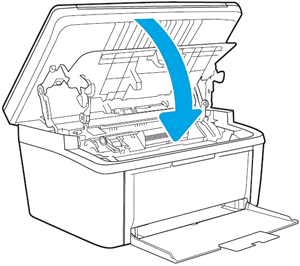
Er/04, Er/05, or Er/06 displays on the HP LaserJet Pro MFP M28 - M31 printer, the Attention light blinks, and the Ready light is on
An Er/04, Er/05, or Er/06 error message indicates a paper jam.
Find and clear the printer of any jammed paper, or reset the printer if the printer has no jammed paper. For detailed troubleshooting, go to Paper Jam Error.
Er/07 displays on the HP LaserJet Pro MFP M28 - M31 printer, the Attention and Supply lights blink, and the Ready light is on
An Er/07 error message indicates the toner cartridge is missing or not installed correctly.
To resolve the issue, correctly install the toner cartridge. If the toner cartridge is missing, skip to the step to install a new toner cartridge.
Step 1: Remove and reinstall the toner cartridge
Open the scanner assembly and top cover, remove the toner cartridge, reinstall it, and then try to print. For more detailed information, go to Replacing the Toner Cartridge.
If the error persists, continue to the next step.
Step 2: Install a new toner cartridge
Replace the toner cartridge with a new toner cartridge, and then try to print.
If the error persists, continue to the next step.
Step 3: Service the printer
If you have completed all the previous steps and the issue persists, continue to the Service the printer section at the end of this document.
Er/08 displays on the HP LaserJet Pro MFP M28 - M31 printer, and the Supply and Ready lights are on
This condition occurs when the toner cartridge is very low and the Very Low Supply setting is set to Continue. You can continue printing until the print quality is no longer acceptable, or you can replace the toner cartridge.
Step 1: Replace the very low toner cartridge
Replace the toner cartridge with a new toner cartridge.
Try to print. If the issue persists, continue to the next step.
Step 2: Service the printer
If you have completed all the previous steps and the issue persists, continue to the Service the printer section at the end of this document.
Er/11 displays on the HP LaserJet Pro MFP M28 - M31 printer, the Attention and Supply lights blink, and the Ready light is on
This condition occurs when one of the following issues is detected:
- The toner cartridge memory chip is missing
- The toner cartridge packaging material is not removed
Step 1: Examine the toner cartridge
Open the toner cartridge access door, make sure the memory chip is not missing or damaged, and then make sure the toner cartridge packing material is removed.
- Open the toner cartridge door.
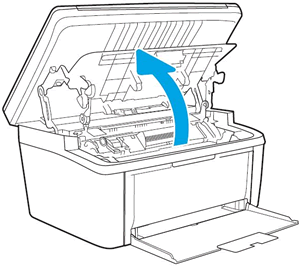
- Grasp the handle on the toner cartridge, and then pull the toner cartridge out to remove it.
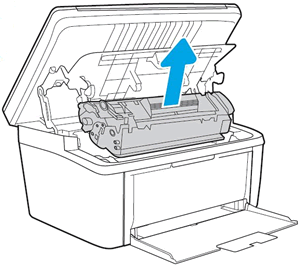
- Make sure the toner cartridge packing material is removed.
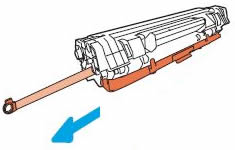
- Examine the memory chip for damage.
If the memory chip is missing or damaged, replace the toner cartridge.
- Align the toner cartridge with the tracks inside the printer, and then push the toner cartridge until it is firmly seated.
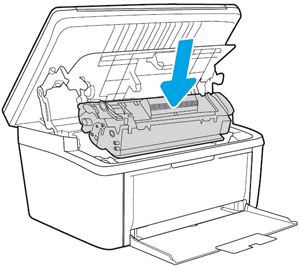
Try to print. If the issue persists, continue to the next step.
Step 2: Service the printer
If you have completed all the previous steps and the issue persists, continue to the Service the printer section at the end of this document.
Er/14 or Er/17 displays on the HP LaserJet Pro MFP M28 - M31 printer, the Attention and Supply lights blink, and the Ready light is on
The toner cartridge has been protected on another printer or is an unauthorized toner cartridge.
Replace the affected supplies.
Step 1: Replace the incompatible toner cartridge
Replace the toner cartridge with a new toner cartridge and try to print. If the error persists, continue to the next step. For more detailed information, go to Replacing the Toner Cartridge.
Step 2: Service the printer
If you have completed all the previous steps and the issue persists, continue to the Service the printer section at the end of this document.
Er/25 displays on the HP LaserJet Pro MFP M28 - M31 printer, the Attention light blinks, and the Ready light is on
An Er/25 error message indicates the loaded paper is not the correct size for the print job.
To resolve the error, load the correct size paper, or press the Start Copy button to continue with the current size paper.
Er/30 to Er/66 displays on the HP LaserJet Pro MFP M28 - M31 printer and the Ready and Attention lights are on
An Er30, Er/50, Er/51, Er/52, Er/54, Er/55, Er/58, Er/59, or Er/66 error message indicates the printer is in an error state.
Step 1: Reset the printer
Resetting the printer can clear the error state.
- With the printer turned on, disconnect the power cord from the printer.
- Unplug the power cord from the power source.
- Wait 60 seconds.
- Reconnect the power cord to a wall outlet and to the printer.
Step 2: Plug the printer directly into an electrical outlet
Plug the product directly into an electrical outlet to make sure that the power source functions correctly.
- Disconnect the power cord from the rear of the product.
- Unplug the power cord from any power strips or surge suppressors.
- Plug the power cord directly into an electrical outlet.
- Reconnect the power cord to the rear of the product.
- Press the Power button to turn on the product.
- Try the task again.
- If the issue persists, try a different electrical outlet.
Step 3: Service the printer
If you have completed all the previous steps and the issue persists, continue to the Service the printer section at the end of this document.
Er/81 displays on the control panel, the Attention light blinks, and the Ready light is on
This condition indicates that the incorrect firmware is installed.
Install the correct firmware. For detailed information on downloading and installing the firmware, go to Updating or Upgrading Printer Firmware.
Go/01 displays, the Attention light blinks, and the Ready light is on
This condition indicates the printer is in a manual paper feed mode.
Load the correct paper type and size for the print job in the input tray, and then press the Start Copy button to continue.
Go/02 displays, the Attention light blinks, and the Ready light is on
This condition indicates the printer is processing a manual duplexing print job and needs your assistance to finish the print job.
To finish the print job, remove the stack of printed pages from the output tray, and then load the stack with the printed side facing down and the top edge of the stack into the printer. Press the Start Copy button to print the second sides.
Service the HP LaserJet Pro MFP M28 - M31 printer
Service or replace your HP product if the issue persists after completing all the preceding steps.
Go to Contact HP Customer Support to schedule a product repair or replacement. If you are in Asia Pacific, you will be directed to a local service center in your area.
To confirm your warranty status, go to HP Product Warranty Check. Repair fees might apply for out-of-warranty products.
Leave a comment