How to connect HP LaserJet Pro MFP M28 - M31 printer to wifi? (Mac)
This information provided by https://support.hp.com is for HP LaserJet Pro MFP M28a, M28w, M29a, M29w, M30a, M30w, and M31w printers on a computer with Windows.
Click here to see our latest toner deals for M28 - M31 printer.
To set up a HP LaserJet Pro MFP M28 - M31 printer on a wireless (Wi-Fi) network, install the print driver and software from the HP website. When prompted during the installation, select Wireless as the connection type.
Step 1: Prepare for the installation
Before setting up the HP LaserJet Pro MFP M28 - M31 printer on your wireless network, gather the required items, and then check the printer and computer connections.
- Gather the following items:
Network name: The network name is the SSID.
Network password (WEP key or WPA security passphrase)
A computer connected to your wireless network
Internet access (recommended): HP recommends broadband Internet access such as cable or DSL.
Your wireless-capable printer: Place your printer close to the computer during the installation.
USB cable: The installer might prompt you to connect a USB cable. - Make sure the printer, router, and computer are all turned on, and that the computer is connected to the same wireless network to which you are connecting the printer.
- Set up the printer, load paper into the input tray, and install the ink cartridge.
- If necessary, disconnect the USB cable from the printer.
Step 2: Connect the HP LaserJet Pro MFP M28 - M31 printer to the wireless network
Use Wi-Fi Protected Setup (WPS) to connect the HP LaserJet Pro MFP M28 - M31 printer so the HP installer can find the printer during the installation. Consult your wireless router manual to confirm if it supports the WPS push button connection type.
- If your router does not support WPS, skip to the next step to download and install the driver.
- If your router supports WPS, continue with these steps.
- On the printer control panel, press and hold the Wireless button for three seconds.
- The Wireless light and Ready light start to blink.
- On your wireless router, press the WPS button.
- Wait up to two minutes while the printer automatically establishes a network connection with the wireless network.
- After the printer connects to the network, the wireless light is on and steady.
Step 3: Download and install the print driver
Download and install the latest print driver from the HP website. If you did not connect your printer to the wireless network in the previous step, connect the printer to your computer with a USB cable to establish the wireless connection when prompted.
- Go to 123.hp.com/laserjet.
- Click Download.
- Open the Downloads folder on the Mac dock, and then click the HP Easy Start file to begin the installation.
- Follow the on-screen instructions to complete the software installation.
What if the HP LaserJet Pro MFP M28 - M31 printer connection drops or I change my network password?
There are a wide variety of Wi-Fi and router configurations for home networks. Some network settings and behaviors might cause the wireless connection to drop. To help keep the printer connected, you can manually set the printer IP address using the Embedded Web Server (EWS).
- Restart the printer and the computer.
- Try to print. If the issue persists, continue with these steps.
- Press and hold the Start Copy button on the printer control panel, and then release it when the Ready light blinks. A Configuration Report and Network Summary print.
- Find the IP address on the Network Summary page.

- If the page does not list an IP address, the printer and the router are not connected. Use one of the following methods to connect and find the printer IP address:
- Sign in to your router configuration or setup page and find the printer IP address listed in an attached devices or DHCP Clients section.
- Press and hold the Wireless button on the printer until the Wireless light blinks, and then press the WPS button on your router. Wait for the wireless light to stop blinking and remain solid, print another Configuration Report, and then find the IP address. - Type the IP address into the address bar of an Internet browser, and then press Enter.
The EWS opens in the browser.
Figure 1: Example of an IP address in a browser address bar
- Click the Networking tab, and then click IPv4 Configuration.
- Click Manual IP, and then type the new IP address in the IP Address box.
Figure 2: IP Address box
- Click Apply.
What if the HP LaserJet Pro MFP M28 - M31 printer is not found during the installation?
The installer software cannot set up the printer if it is not available on the network or if there is a problem with your local network.
Go to Printer Not Found During Network Driver Setup (Mac) for detailed troubleshooting steps to resolve the error.
Can I connect wirelessly using a temporary USB connection?
Yes. Temporarily connect the printer to the Mac with a USB cable, and then change the connection to wireless in the HP Utility software.
- Connect a USB cable to the USB port on the rear of the printer and to the computer.
- When the Software Update window displays, follow the on-screen instructions to install the driver.
- Click the Apple menu, and then click System Preferences.
- Depending on your version of OS X, click Print & Scan or Printers & Scanners.
Figure 3: Example of the Printers & Scanners window
- Click the name of your printer, and then click Options & Supplies.
- Click Utility, and then click Open Printer Utility.
Figure 4: Open Printer Utility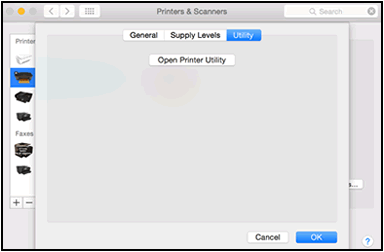
- Click Continue, and then follow the on-screen instructions to complete the printer setup.
Figure 5: Continue the printer setup in HP Utility
- Click Wireless Setup.
Figure 6: Click Wireless Setup in HP Utility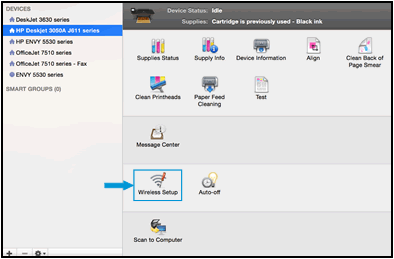
- Make sure your network is listed on the Confirm Wireless Settings screen, and then click Continue to complete the wireless configuration.
Figure 7: Confirm your network displays to configure the connection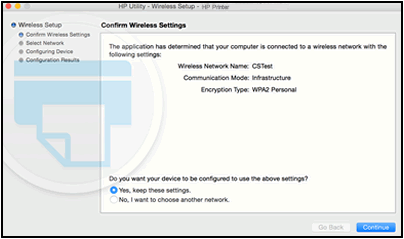
- Disconnect the USB cable from the printer and the computer.
- In the Printers & Scanners or Print & Scan window, click the name of your printer, click the minus sign , and then delete the USB installed printer.
- Click the plus sign , and then click Add Printer or Scanner.
- Click the name of your printer with Bonjour as the kind, click the Use or Print Using box, and then select the name of your printer in the pop-up menu.
- Click Add to add the printer to the list.
- Try to print.
Leave a comment